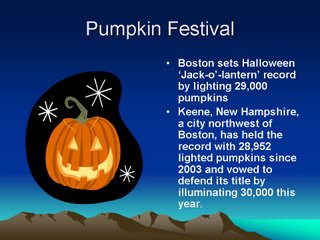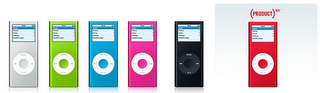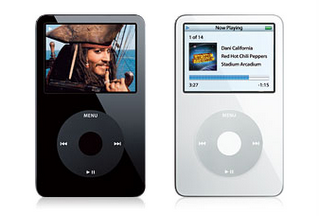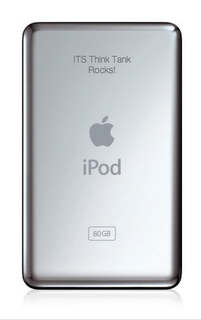In case you are buying a computer, I want to give you a general idea of what to look for. The top producing computer companies are Dell, HP, Gateway; all are very good. It is like comparing a Benz to a BMW. I prefer both Dells and BMW’s. The following recommendations are based on Dell computers. I should note that Apple Computers is fourth on the list of computer market share and I feel comfortable recommending them, but that is another buying guide.
Should I wait for Vista? A question that I get a lot now is, should I wait for Microsoft Vista. Right now is it a toss up. If you need a new computer today, buy one. If you can wait, then I would wait. Vista is due out in January 30th. At the very least, make sure you get a coupon to upgrade to Vista for free or at a discount. Another thing to remember, upgrading your operating system is no fun and in a lot of cases requires formatting the hard drive and starting over. It is better to buy a computer with the operating system preinstalled, much less headaches and calls to tech support.
If you are buying a computer today, its all about the stickers. If the computer says "Vista Capable", then you are guaranteed that it will run the stripped-down Vista Home Basic. A "Vista Premium Ready" sticker lets you run Vista Home Premium.
Processor Dell offers three types of Intel processors: Pentium D (Dual Core), Core Duo, and Core 2 Duo. All of these processors are dual core, it essentially means you have two processors on one chip. I would go with the Core 2 Duo first, then the Core Duo, and finally the Pentium D. If it says Celeron, skip it all together. A good speed, as of today, would be 2.80 GHz for the Pentium D and 1.86/2.00 GHZ for the Core 2 Duo and Core Duo. I wouldn't spend extra on a faster processer, upgrade your RAM instead.
Recommendation: Intel Core 2 Duo 1.83
Operating System Today, you get XP, but you don't want a five year old operating system. Vista will be out January 30th, 2007, so the question is what version of Vista do you want. Like XP there are home and business version, but that is where the similarities end. Within the home edition there are four versions, Vista Starter, Vista Home Basic, Vista Home Premium, and Vista Home Ultimate. I am not even going to talk about the business side. Go ahead and forget about Vista Starter, it is for users in emerging markets, ie not the US. You won't see it when purchasing from reputable deals, but I am willing to bet you'd see it on ebay. Vista Home Basic is pretty much Windows XP Home, with just a couple of software updates. Vista Home Premium is probably what you want and the safest answer for me. It focuses on the entertainment integration, movies, music, pictures and such. Vista Home Premium also has Aero Glass user interface; it will make Windows all shiny and pretty.
Recommendation: Microsoft Windows Vista Home Premium
Memory (RAM) This is the cheapest and easiest way to speed up the computer. Microsoft recommends 512 MB of memory for Vista Home Basic and 1 GB for the full versions of Vista. Personally, I would double what microsoft says and get 2 GB. If you have to pinch pennies, get no less than 1 GB.
Recommendation: At least 1 GB, preferably 2 GB
Hard Drive Most of the entry level computers on Dell’s site start with a 80 GB hard drive, which is good. However, if your computer is going to house music files and home video it will fill up fast. You can always add a second external hard drive later.
Recommendation: 80 GB for email and word processing.
Recommendation: 160+ GB for home movies and music.
Optical Drive (CD/DVD) Lots of choices in this section. Bare minimum you need a CD-RW (a cd burner). A CD-RW with DVD is a nice upgrade. The next step up is a DVD-RW, which will burn DVD’s and CD’s. If you plan on editing home movies, go for this. Often times you can get a second drive for free, this can come in handy, especially to copy a cd. Pop the original in on drive, and the blank in the burner, five minutes later you have an exact copy. Just try not to feel bad when the artist, who makes your salary in one night, complains about stealing music. Copying a DVD movie is much tougher (I didn’t say impossible).
Recommendation: Get a DVD Burner
Floppy Drive Guess what! Computers no longer come with a floppy drive, you have to add it. I would pass. I would however buy a flash drive/thumb dirve/usb drive. It is the size of a key chain that you can plug into any USB port and it acts like a floppy disk. Dell offers a 128 MB flash drive ($27), so it actually acts like 88 floppy disks. An option to consider is a Memory Card Reader. It will read memory cards from virtually every digital camera. If you are still using floppy disks, please stop. They fail all the time. They should only be used to transfer files from one place to another.
Recommendation: Get a flash drive
Monitor I have a 15 inch flat screen and I loved it until I used a 19 inch monitor. I am now saving for the 20 or 24 inch widescreen monitor. Flat screens take up a lot less space too. Dell sells analog and digital flat panels. Either one is fine, you won't be able to tell the difference. CRT monitors (not flat screens)are perfectly good, just less sexy. I would go with a 17+ inch monitor. Look for a computer with a free flat panel upgrade.
Recommendation: 17+ Flat Panel. If you need to save money, CRT’s are still great monitors.
Graphics Card Typically, I would recommend the entry level card, but vista is making this a little tricky. One of Vista's new features, Aero Glass, requires a more powerful graphics card. So to insure you will be able to run Aero Glass, Microsoft is recommending a graphic card with at least 128 MB of memory on it. I am going to double it again and recommend a card with 256 MB of memory on it. If you get a integrated graphics card, so can still run Vista, you just don't get the eye candy. If you just want to write a letter and check your email, the entry level card will do just fine.
Recommendation: A graphics card with 256 MB of memory.
Sound Card Go with the default. If you need a better sound card, than you don’t need this guide.
Recommendation: Entry level card
Speakers Look at your options, odds are the cheapest speakers are your best bet. If you are getting a flat panel, they do have speakers that attach to it.
Recommendation: Entry level, or ones that attach to flat panel.
Mouse and Keyboard A couple of choices: A mouse with a ball, an optical mouse, and a wireless mouse and keyboard. I like the optical mice, you don’t need a mouse pad and the ball won’t get stuck. This is a very easy upgrade if you later change your mind.
Recommendation: Optical Mouse
Office Suite Microsoft makes at least 7 versions of office.
Check here to compare each version. I am not going to recommend what version to buy, just offer some tips to save money. First, check with your workplace. They often have volume licenses and maybe able to give you a discount. Employees of BCPS are allowed to install a copy for free. Second, Microsoft offers a Student and Teacher version for $149, which includes Word, Excel, Outlook, and PowerPoint. You can also check
ebay or
amazon used section. Third, consider MS Works. For $79 (sometime free) you get Word and a simpler version of Excel/Access. Fourth, dell pre-installs Word Perfect. If your word processing doesn't really go beyond letters, this will suit you just fine.
Lastly, consider
OpenOffice. OpenOffice is an open source
(click for definition) office suit. It includes a word processor, a presentation program, a math function creator, a vector drawing program, a spreadsheet, and a database. You can even
run it off your flash drive! Did I mention the price? Free!
Recommendation: Shop Around Antivirus/Antispyware Dell offers Norton, McAfee, and PC-cillin for about $79. In my opinion, pass up on all of them. For antivirus, install
Avast; it is free. You might want to check your workplace for this too. As for antispyware, I would recommend
Windows Defender,
Spybot S&D, and
Spywareblaster; all free. Windows XP, with SP2, now has a firewall built in. Also, download and use
Firefox, instead of Internet Explorer. Firefox will prevent a lot of spyware.
Recommendation: Lots of free options! Optional Ports If you have a digital camcorder, it connects to your computer via IEEE 1394 or FireWire. You need this port to edit home movies
Recommendation: IEEE 1394 if you have a digital camcorder.
Final Notes
Your best bet is to find a computer as close to your wants as you can get and then customize it from there. Some good deals can be found at Dell.com > Desktops > Home and Home Office > Smart Values. I was able to build a computer with my recommendations for $920 plus tax. If you have followed my guide in the past, this is a little more expensive. With the unknowns of Vista, I played it a little safe and there may be some overkill.
Typically I have also recommend the Small Business section. Go to Dell.com > Small Business > Smart Deals > Desktops. The only problem with the Small Business Section is that you don't get a coupon for Vista Home Premium, just Home Basic.
Dell also releases a ton of coupons, type “dell coupons” into google. Also be sure to check out my
Computer Repair page.
Last thing… Never pay shipping! They say “Limited Time Offer,” but when it expires another always replaces it. In the Small Business section, they bump the shipping to Next Day, bump it down it to get it free again.